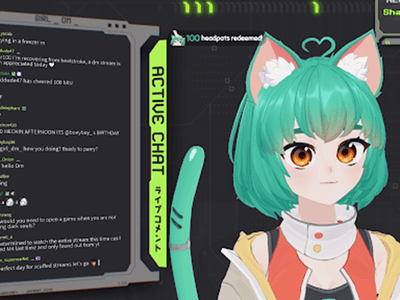
"Master Quick Red-Eye Correction with This Free iOS Tool for 2024"

Master Quick Red-Eye Correction with This Free iOS Tool
How to Remove Red Eye from Photos on iPhone [Free]

Ollie Mattison
Mar 27, 2024• Proven solutions
That awkward moment when you excitedly click pictures from your iPhone to capture your perfect moments and get the pictures with those annoying red eyes glowing due to flash. The picture looks clumsy and that enthusiasm turns into dissatisfaction ultimately forcing you to make the pose and take the picture again.
This typically happens when you try to take picture in the dim light or in the dark . Accordingly, we have reached here with this post, after reading which you will be free from this unpleasant situation and will be able to remove red eye on iPhone for free with the Photos app . We will also offer some useful red eye remover apps for iPhone.
- Part 1: Remove Red Eyes on iPhone with Photos app for FREE
- Part 2: 5 Best Red Eye Remover Apps for iPhone [FREE Options Included]
Polish video footage with Filmora video editor
Filmora video editor provides much more intuitive interface to help creators to empower the imagination. Beside the basic video editing, you can now do visual audio editing further. Download the free trial version to test it.
Part 1: How to remove Red Eye with your iPhone’s FREE Photo App

Image resource: OS X Daily
This section will provide you the steps for red eye correction on iPhone with the built-in Photos app for free. Please note that you will need an iPhone running with iOS 7 and later. Read along to get the steps and fix red eye with iPhone.
Step 1 – tap on the “Photos” app in your iPhone. Post launching the app, look for the layered rectangles icon located at the bottom right corner of the screen. This icon is for “Albums”. Tap on it and proceed to the next step.
Step 2 – Now, tap on “All Photos” appearing on the screen followed by choosing the image you wish to edit.
Step 3 – Choose the “Edit” option from the screen and then you are required to tap on the “Red Eye Correction” option. This eye correction icon will be the image of an eye from which a slanting line is crossing through it.
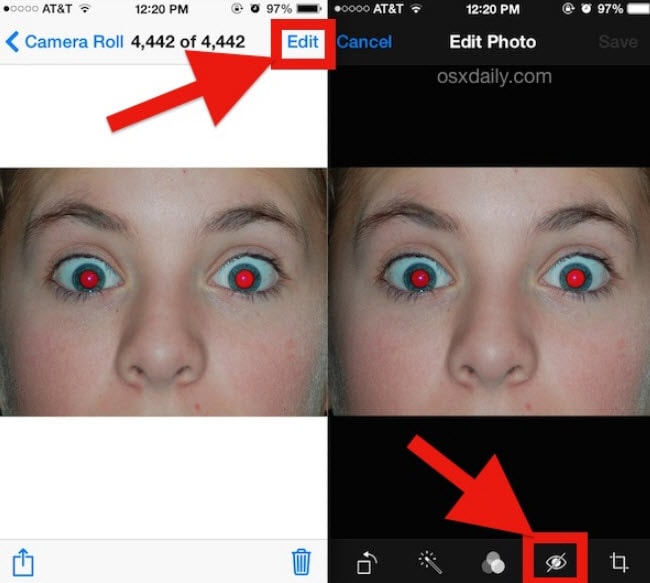
Image resource: OS X Daily
Note: The “Red Eye Correction” option will not appear when the picture is captured without the use of flash. It will only be visible on the photos taken with flash and the screenshots.
Step 4 – After this, tap the red eye one by one and the red eye correction feature will change pixels as needed on the tapped area. You can tap eye once again if the edit was not of your preference.
Step 5 – lastly, tap on the eye with slash icon i.e. “Red Eye Correction” icon to return to the main edit screen. Hit on “Done” once satisfied with the results.
If in case, you feel the changes are not according to what you needed, you can again go to the edit screen and hit on “Revert” option. This will restore the original picture.
Best 5 Red eye remover apps for iPhone
After making you aware with the tutorial to remove red eye with iPhone Photos app, here are 5 red eye remover apps that will help you for the same.
1. Adobe Photoshop Express
Cost: Free & In-App Purchases $4.99 monthly
User rating: 4.8
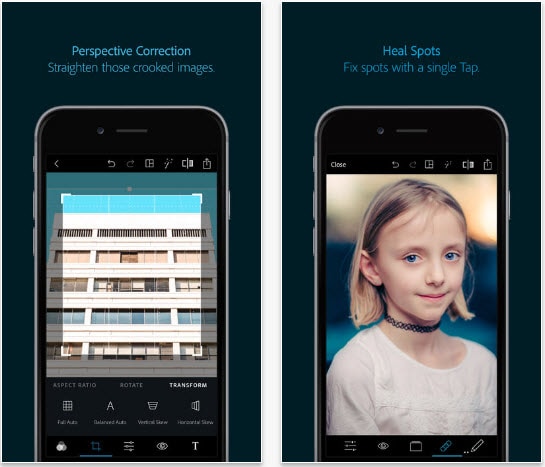
Adobe Photoshop Express is considered to be one of the most powerful red eye remover apps that gives the users flexibility to perform multiple tasks. The app can:
- Make beautiful and share-worthy collages with a single tap
- Help in uploading files from various platforms
- Do numerous edits to the images apart from removing red eye such as crop, rotate, remove blemish, and add effects, borders and more.
2. Facetune
Cost: $3.99
User Rating: 4.9
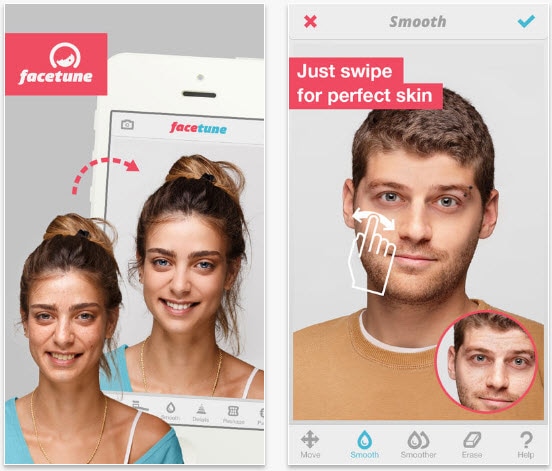
Another red eye remover app in the list is Facetune. The app is available in the App Store and will demand a little penny of yours. Besides removing red eyes, see what’s more Facetune can do.
- Who doesn’t want a smiling face and what if your smile looks more enhanced? Facetune can help in widening your smile brightening the teeth as well.
- You can get the beautiful skin in your pictures via Facetune by removing pimples or blemishes etc.
- The app can also work as hair salon, makeup artist and help in sharing the files to the friends too.
3. Pixelmator
Cost: $4.99
User Rating: 3.8
![]()
You can also fix red eye with the help of Pixelmator which is a feature-rich app. It can seamlessly work with iOS 11 as well as Mac computer. The features are:
- Pixelmator helps in editing photos in different aspects like sharpening, blur, add effects, delete image imperfections etc.
- With this app, you get full painting enhancement features to give a touch up to your paintings.
- It shows a great compatibility with various formats.
4. Visage: perfect face tune app
Cost: Free & In-App purchases from $1.19 - $5.99
User Rating: 4
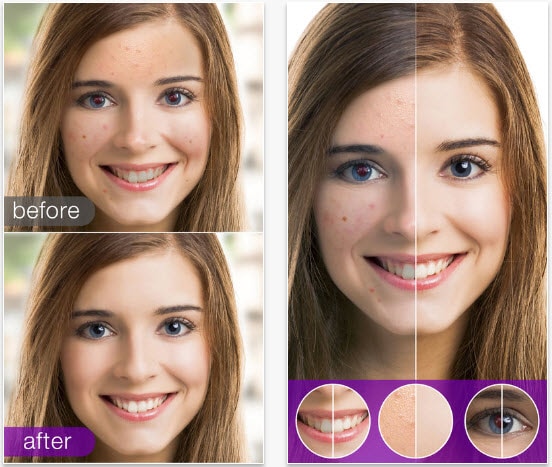
The fourth in the list is Visage: perfect face tune app which is free of cost and requires iOS 9 and later versions. iPhone, iPad and iPod touch are fully supported by this app to remove red eyes. Not just red eye removal, the app can be used for:
- Face enhancement like eye or skin makeup, teeth whitening, artistic effects etc.
- Hiding pimples, spots and even wrinkles from the face
- Comparing before and after images to judge clearly
5. Photo Editor by Aviary
Cost: Free
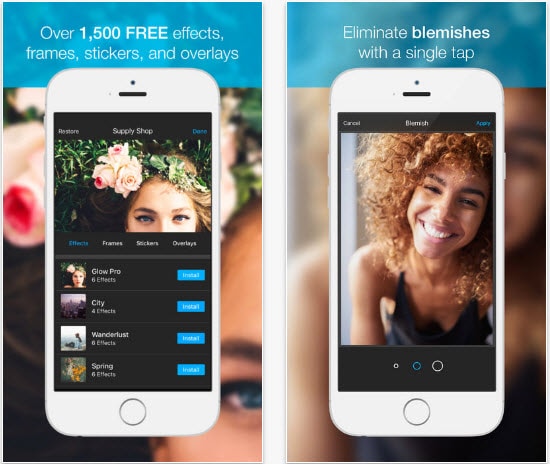
The last app which can be used for red eye removal from the photos is Photo Editor by Aviary which promises a magical way to create and share beautiful photos. It is simple and fun to use. Here are its most talked about features:
- It comes with a wide range of filters, sticker, touch-up tools and frames.
- You can alter the brightness, highlights and more according to you via this app.
- The photos can be easily shared to Instagram, Twitter or Facebook.
Notes
This app has been discontinued on December 10, 2018 by Adobe, and it’s not available on App Store now. You can try other photo editor apps mentioned above to remove red eyes from photo on iPhone.
Best Video Editing Software for Making Photos with Music
After removing the red eyes from your iPhone photos, it’s time to make your photos to next level by making them into a video. Making videos from the photos you taken with iPhone is easy if you are using Filmora since it supports import photos from iPhone directly and has several different aspect ratios for you to choose. You can add titles, transitions, filters and overlays to photos and choose the royal free music from the sound library.

Ollie Mattison
Ollie Mattison is a writer and a lover of all things video.
Follow @Ollie Mattison
Ollie Mattison
Mar 27, 2024• Proven solutions
That awkward moment when you excitedly click pictures from your iPhone to capture your perfect moments and get the pictures with those annoying red eyes glowing due to flash. The picture looks clumsy and that enthusiasm turns into dissatisfaction ultimately forcing you to make the pose and take the picture again.
This typically happens when you try to take picture in the dim light or in the dark . Accordingly, we have reached here with this post, after reading which you will be free from this unpleasant situation and will be able to remove red eye on iPhone for free with the Photos app . We will also offer some useful red eye remover apps for iPhone.
- Part 1: Remove Red Eyes on iPhone with Photos app for FREE
- Part 2: 5 Best Red Eye Remover Apps for iPhone [FREE Options Included]
Polish video footage with Filmora video editor
Filmora video editor provides much more intuitive interface to help creators to empower the imagination. Beside the basic video editing, you can now do visual audio editing further. Download the free trial version to test it.
Part 1: How to remove Red Eye with your iPhone’s FREE Photo App

Image resource: OS X Daily
This section will provide you the steps for red eye correction on iPhone with the built-in Photos app for free. Please note that you will need an iPhone running with iOS 7 and later. Read along to get the steps and fix red eye with iPhone.
Step 1 – tap on the “Photos” app in your iPhone. Post launching the app, look for the layered rectangles icon located at the bottom right corner of the screen. This icon is for “Albums”. Tap on it and proceed to the next step.
Step 2 – Now, tap on “All Photos” appearing on the screen followed by choosing the image you wish to edit.
Step 3 – Choose the “Edit” option from the screen and then you are required to tap on the “Red Eye Correction” option. This eye correction icon will be the image of an eye from which a slanting line is crossing through it.
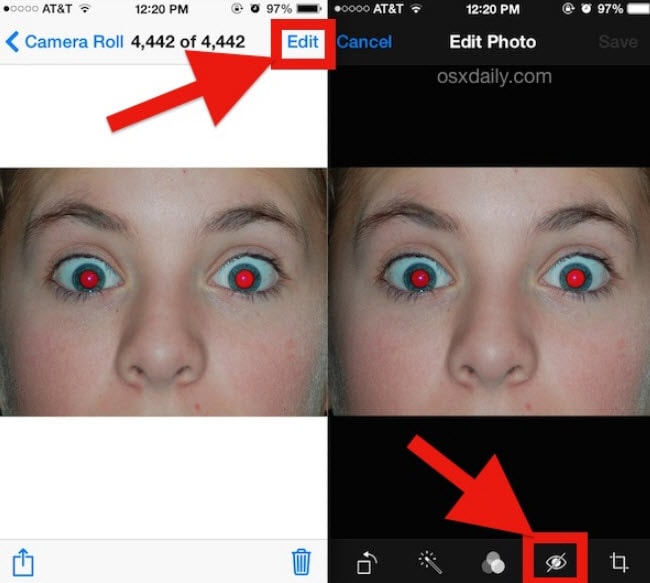
Image resource: OS X Daily
Note: The “Red Eye Correction” option will not appear when the picture is captured without the use of flash. It will only be visible on the photos taken with flash and the screenshots.
Step 4 – After this, tap the red eye one by one and the red eye correction feature will change pixels as needed on the tapped area. You can tap eye once again if the edit was not of your preference.
Step 5 – lastly, tap on the eye with slash icon i.e. “Red Eye Correction” icon to return to the main edit screen. Hit on “Done” once satisfied with the results.
If in case, you feel the changes are not according to what you needed, you can again go to the edit screen and hit on “Revert” option. This will restore the original picture.
Best 5 Red eye remover apps for iPhone
After making you aware with the tutorial to remove red eye with iPhone Photos app, here are 5 red eye remover apps that will help you for the same.
1. Adobe Photoshop Express
Cost: Free & In-App Purchases $4.99 monthly
User rating: 4.8
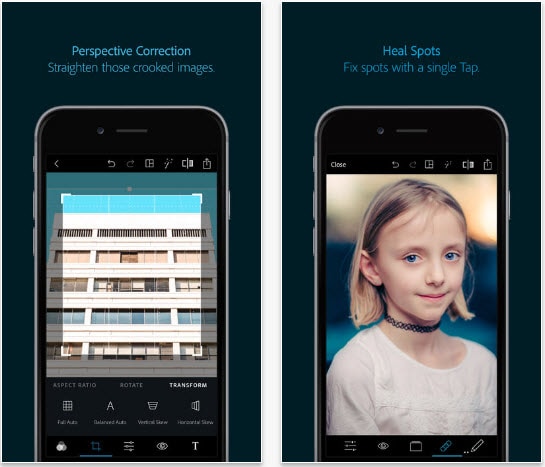
Adobe Photoshop Express is considered to be one of the most powerful red eye remover apps that gives the users flexibility to perform multiple tasks. The app can:
- Make beautiful and share-worthy collages with a single tap
- Help in uploading files from various platforms
- Do numerous edits to the images apart from removing red eye such as crop, rotate, remove blemish, and add effects, borders and more.
2. Facetune
Cost: $3.99
User Rating: 4.9
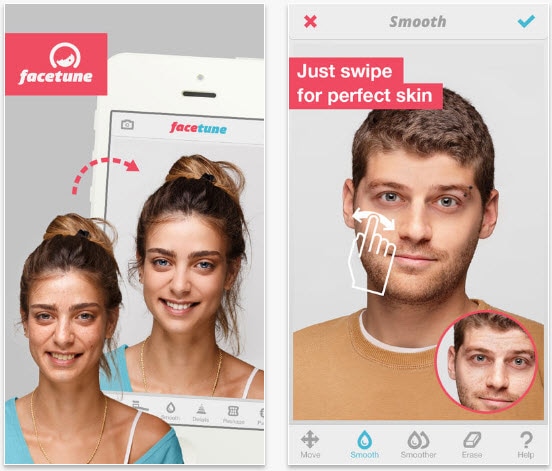
Another red eye remover app in the list is Facetune. The app is available in the App Store and will demand a little penny of yours. Besides removing red eyes, see what’s more Facetune can do.
- Who doesn’t want a smiling face and what if your smile looks more enhanced? Facetune can help in widening your smile brightening the teeth as well.
- You can get the beautiful skin in your pictures via Facetune by removing pimples or blemishes etc.
- The app can also work as hair salon, makeup artist and help in sharing the files to the friends too.
3. Pixelmator
Cost: $4.99
User Rating: 3.8
![]()
You can also fix red eye with the help of Pixelmator which is a feature-rich app. It can seamlessly work with iOS 11 as well as Mac computer. The features are:
- Pixelmator helps in editing photos in different aspects like sharpening, blur, add effects, delete image imperfections etc.
- With this app, you get full painting enhancement features to give a touch up to your paintings.
- It shows a great compatibility with various formats.
4. Visage: perfect face tune app
Cost: Free & In-App purchases from $1.19 - $5.99
User Rating: 4
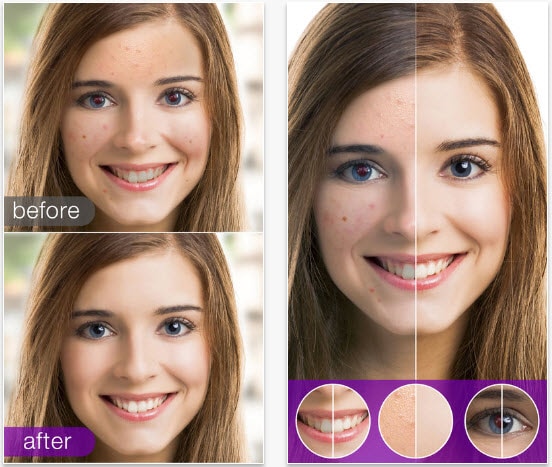
The fourth in the list is Visage: perfect face tune app which is free of cost and requires iOS 9 and later versions. iPhone, iPad and iPod touch are fully supported by this app to remove red eyes. Not just red eye removal, the app can be used for:
- Face enhancement like eye or skin makeup, teeth whitening, artistic effects etc.
- Hiding pimples, spots and even wrinkles from the face
- Comparing before and after images to judge clearly
5. Photo Editor by Aviary
Cost: Free
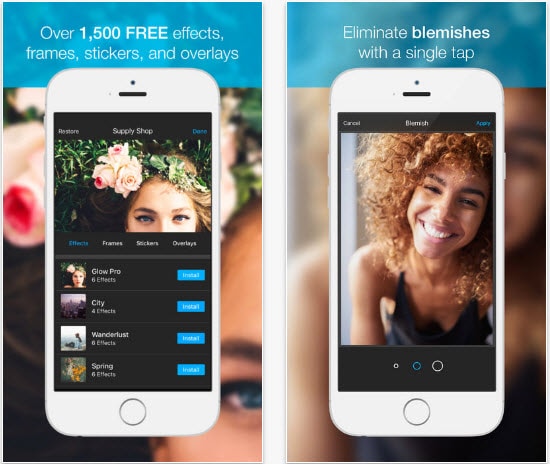
The last app which can be used for red eye removal from the photos is Photo Editor by Aviary which promises a magical way to create and share beautiful photos. It is simple and fun to use. Here are its most talked about features:
- It comes with a wide range of filters, sticker, touch-up tools and frames.
- You can alter the brightness, highlights and more according to you via this app.
- The photos can be easily shared to Instagram, Twitter or Facebook.
Notes
This app has been discontinued on December 10, 2018 by Adobe, and it’s not available on App Store now. You can try other photo editor apps mentioned above to remove red eyes from photo on iPhone.
Best Video Editing Software for Making Photos with Music
After removing the red eyes from your iPhone photos, it’s time to make your photos to next level by making them into a video. Making videos from the photos you taken with iPhone is easy if you are using Filmora since it supports import photos from iPhone directly and has several different aspect ratios for you to choose. You can add titles, transitions, filters and overlays to photos and choose the royal free music from the sound library.

Ollie Mattison
Ollie Mattison is a writer and a lover of all things video.
Follow @Ollie Mattison
Ollie Mattison
Mar 27, 2024• Proven solutions
That awkward moment when you excitedly click pictures from your iPhone to capture your perfect moments and get the pictures with those annoying red eyes glowing due to flash. The picture looks clumsy and that enthusiasm turns into dissatisfaction ultimately forcing you to make the pose and take the picture again.
This typically happens when you try to take picture in the dim light or in the dark . Accordingly, we have reached here with this post, after reading which you will be free from this unpleasant situation and will be able to remove red eye on iPhone for free with the Photos app . We will also offer some useful red eye remover apps for iPhone.
- Part 1: Remove Red Eyes on iPhone with Photos app for FREE
- Part 2: 5 Best Red Eye Remover Apps for iPhone [FREE Options Included]
Polish video footage with Filmora video editor
Filmora video editor provides much more intuitive interface to help creators to empower the imagination. Beside the basic video editing, you can now do visual audio editing further. Download the free trial version to test it.
Part 1: How to remove Red Eye with your iPhone’s FREE Photo App

Image resource: OS X Daily
This section will provide you the steps for red eye correction on iPhone with the built-in Photos app for free. Please note that you will need an iPhone running with iOS 7 and later. Read along to get the steps and fix red eye with iPhone.
Step 1 – tap on the “Photos” app in your iPhone. Post launching the app, look for the layered rectangles icon located at the bottom right corner of the screen. This icon is for “Albums”. Tap on it and proceed to the next step.
Step 2 – Now, tap on “All Photos” appearing on the screen followed by choosing the image you wish to edit.
Step 3 – Choose the “Edit” option from the screen and then you are required to tap on the “Red Eye Correction” option. This eye correction icon will be the image of an eye from which a slanting line is crossing through it.
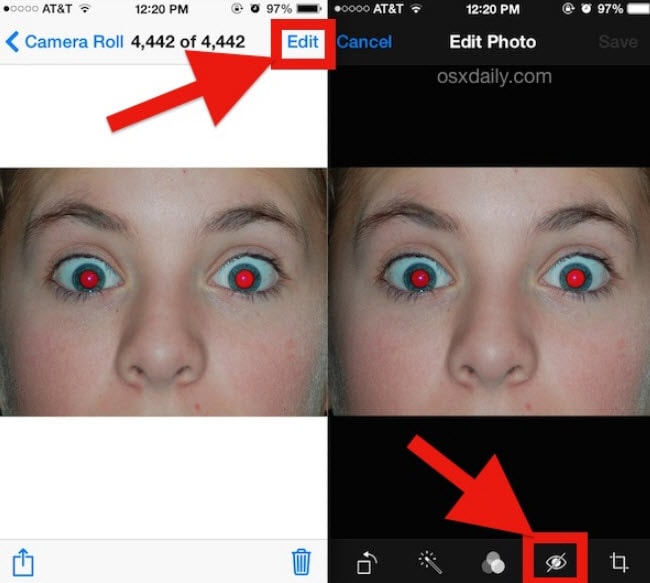
Image resource: OS X Daily
Note: The “Red Eye Correction” option will not appear when the picture is captured without the use of flash. It will only be visible on the photos taken with flash and the screenshots.
Step 4 – After this, tap the red eye one by one and the red eye correction feature will change pixels as needed on the tapped area. You can tap eye once again if the edit was not of your preference.
Step 5 – lastly, tap on the eye with slash icon i.e. “Red Eye Correction” icon to return to the main edit screen. Hit on “Done” once satisfied with the results.
If in case, you feel the changes are not according to what you needed, you can again go to the edit screen and hit on “Revert” option. This will restore the original picture.
Best 5 Red eye remover apps for iPhone
After making you aware with the tutorial to remove red eye with iPhone Photos app, here are 5 red eye remover apps that will help you for the same.
1. Adobe Photoshop Express
Cost: Free & In-App Purchases $4.99 monthly
User rating: 4.8
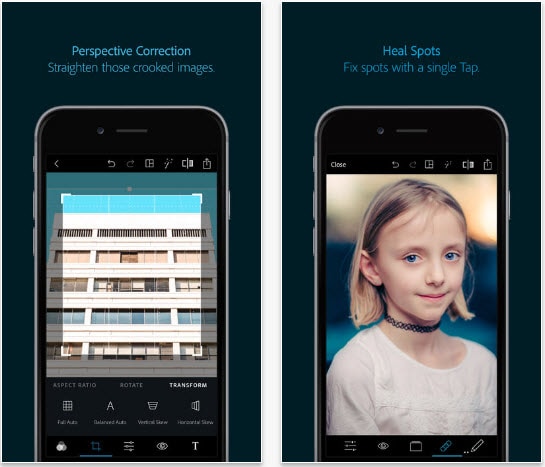
Adobe Photoshop Express is considered to be one of the most powerful red eye remover apps that gives the users flexibility to perform multiple tasks. The app can:
- Make beautiful and share-worthy collages with a single tap
- Help in uploading files from various platforms
- Do numerous edits to the images apart from removing red eye such as crop, rotate, remove blemish, and add effects, borders and more.
2. Facetune
Cost: $3.99
User Rating: 4.9
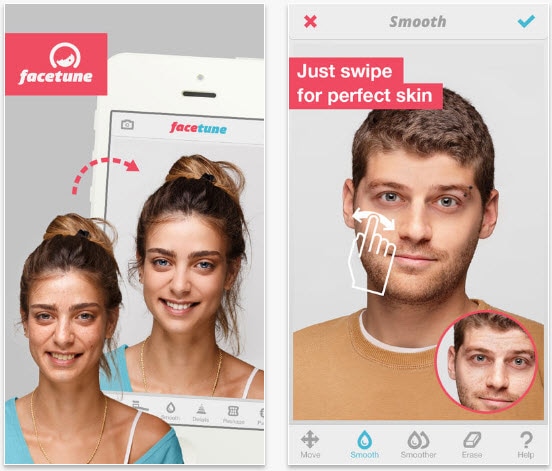
Another red eye remover app in the list is Facetune. The app is available in the App Store and will demand a little penny of yours. Besides removing red eyes, see what’s more Facetune can do.
- Who doesn’t want a smiling face and what if your smile looks more enhanced? Facetune can help in widening your smile brightening the teeth as well.
- You can get the beautiful skin in your pictures via Facetune by removing pimples or blemishes etc.
- The app can also work as hair salon, makeup artist and help in sharing the files to the friends too.
3. Pixelmator
Cost: $4.99
User Rating: 3.8
![]()
You can also fix red eye with the help of Pixelmator which is a feature-rich app. It can seamlessly work with iOS 11 as well as Mac computer. The features are:
- Pixelmator helps in editing photos in different aspects like sharpening, blur, add effects, delete image imperfections etc.
- With this app, you get full painting enhancement features to give a touch up to your paintings.
- It shows a great compatibility with various formats.
4. Visage: perfect face tune app
Cost: Free & In-App purchases from $1.19 - $5.99
User Rating: 4
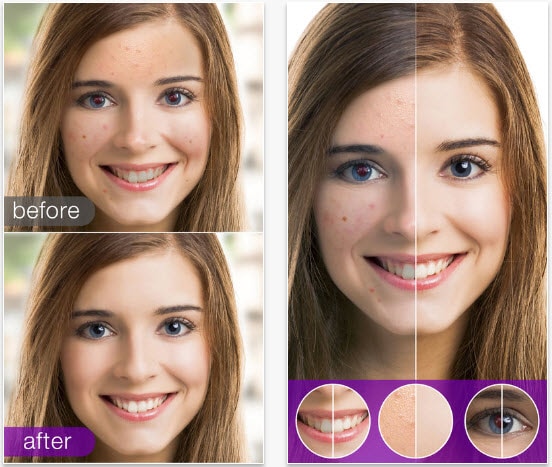
The fourth in the list is Visage: perfect face tune app which is free of cost and requires iOS 9 and later versions. iPhone, iPad and iPod touch are fully supported by this app to remove red eyes. Not just red eye removal, the app can be used for:
- Face enhancement like eye or skin makeup, teeth whitening, artistic effects etc.
- Hiding pimples, spots and even wrinkles from the face
- Comparing before and after images to judge clearly
5. Photo Editor by Aviary
Cost: Free
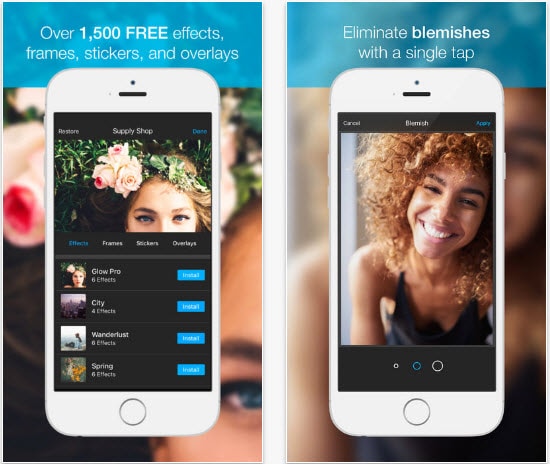
The last app which can be used for red eye removal from the photos is Photo Editor by Aviary which promises a magical way to create and share beautiful photos. It is simple and fun to use. Here are its most talked about features:
- It comes with a wide range of filters, sticker, touch-up tools and frames.
- You can alter the brightness, highlights and more according to you via this app.
- The photos can be easily shared to Instagram, Twitter or Facebook.
Notes
This app has been discontinued on December 10, 2018 by Adobe, and it’s not available on App Store now. You can try other photo editor apps mentioned above to remove red eyes from photo on iPhone.
Best Video Editing Software for Making Photos with Music
After removing the red eyes from your iPhone photos, it’s time to make your photos to next level by making them into a video. Making videos from the photos you taken with iPhone is easy if you are using Filmora since it supports import photos from iPhone directly and has several different aspect ratios for you to choose. You can add titles, transitions, filters and overlays to photos and choose the royal free music from the sound library.

Ollie Mattison
Ollie Mattison is a writer and a lover of all things video.
Follow @Ollie Mattison
Ollie Mattison
Mar 27, 2024• Proven solutions
That awkward moment when you excitedly click pictures from your iPhone to capture your perfect moments and get the pictures with those annoying red eyes glowing due to flash. The picture looks clumsy and that enthusiasm turns into dissatisfaction ultimately forcing you to make the pose and take the picture again.
This typically happens when you try to take picture in the dim light or in the dark . Accordingly, we have reached here with this post, after reading which you will be free from this unpleasant situation and will be able to remove red eye on iPhone for free with the Photos app . We will also offer some useful red eye remover apps for iPhone.
- Part 1: Remove Red Eyes on iPhone with Photos app for FREE
- Part 2: 5 Best Red Eye Remover Apps for iPhone [FREE Options Included]
Polish video footage with Filmora video editor
Filmora video editor provides much more intuitive interface to help creators to empower the imagination. Beside the basic video editing, you can now do visual audio editing further. Download the free trial version to test it.
Part 1: How to remove Red Eye with your iPhone’s FREE Photo App

Image resource: OS X Daily
This section will provide you the steps for red eye correction on iPhone with the built-in Photos app for free. Please note that you will need an iPhone running with iOS 7 and later. Read along to get the steps and fix red eye with iPhone.
Step 1 – tap on the “Photos” app in your iPhone. Post launching the app, look for the layered rectangles icon located at the bottom right corner of the screen. This icon is for “Albums”. Tap on it and proceed to the next step.
Step 2 – Now, tap on “All Photos” appearing on the screen followed by choosing the image you wish to edit.
Step 3 – Choose the “Edit” option from the screen and then you are required to tap on the “Red Eye Correction” option. This eye correction icon will be the image of an eye from which a slanting line is crossing through it.
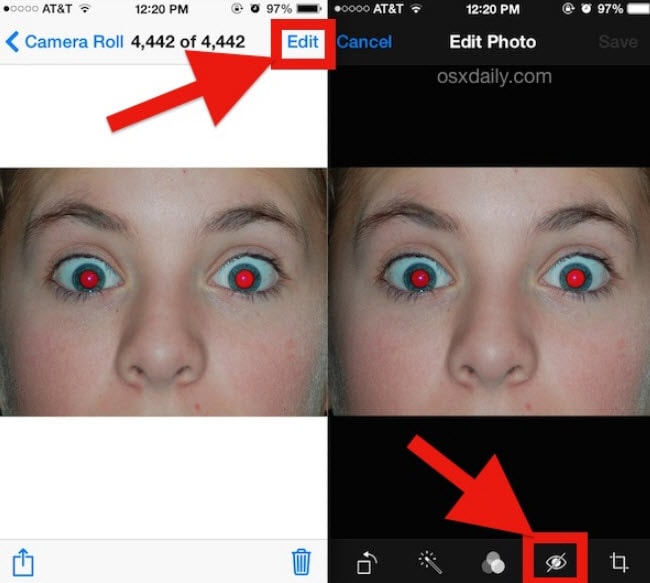
Image resource: OS X Daily
Note: The “Red Eye Correction” option will not appear when the picture is captured without the use of flash. It will only be visible on the photos taken with flash and the screenshots.
Step 4 – After this, tap the red eye one by one and the red eye correction feature will change pixels as needed on the tapped area. You can tap eye once again if the edit was not of your preference.
Step 5 – lastly, tap on the eye with slash icon i.e. “Red Eye Correction” icon to return to the main edit screen. Hit on “Done” once satisfied with the results.
If in case, you feel the changes are not according to what you needed, you can again go to the edit screen and hit on “Revert” option. This will restore the original picture.
Best 5 Red eye remover apps for iPhone
After making you aware with the tutorial to remove red eye with iPhone Photos app, here are 5 red eye remover apps that will help you for the same.
1. Adobe Photoshop Express
Cost: Free & In-App Purchases $4.99 monthly
User rating: 4.8
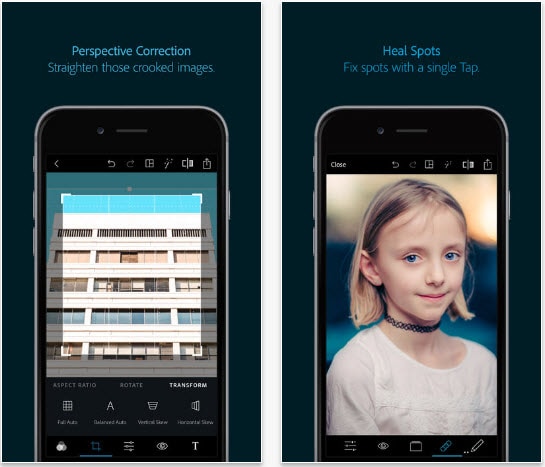
Adobe Photoshop Express is considered to be one of the most powerful red eye remover apps that gives the users flexibility to perform multiple tasks. The app can:
- Make beautiful and share-worthy collages with a single tap
- Help in uploading files from various platforms
- Do numerous edits to the images apart from removing red eye such as crop, rotate, remove blemish, and add effects, borders and more.
2. Facetune
Cost: $3.99
User Rating: 4.9
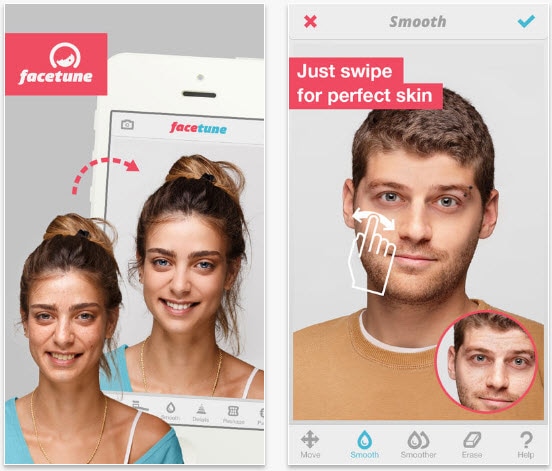
Another red eye remover app in the list is Facetune. The app is available in the App Store and will demand a little penny of yours. Besides removing red eyes, see what’s more Facetune can do.
- Who doesn’t want a smiling face and what if your smile looks more enhanced? Facetune can help in widening your smile brightening the teeth as well.
- You can get the beautiful skin in your pictures via Facetune by removing pimples or blemishes etc.
- The app can also work as hair salon, makeup artist and help in sharing the files to the friends too.
3. Pixelmator
Cost: $4.99
User Rating: 3.8
![]()
You can also fix red eye with the help of Pixelmator which is a feature-rich app. It can seamlessly work with iOS 11 as well as Mac computer. The features are:
- Pixelmator helps in editing photos in different aspects like sharpening, blur, add effects, delete image imperfections etc.
- With this app, you get full painting enhancement features to give a touch up to your paintings.
- It shows a great compatibility with various formats.
4. Visage: perfect face tune app
Cost: Free & In-App purchases from $1.19 - $5.99
User Rating: 4
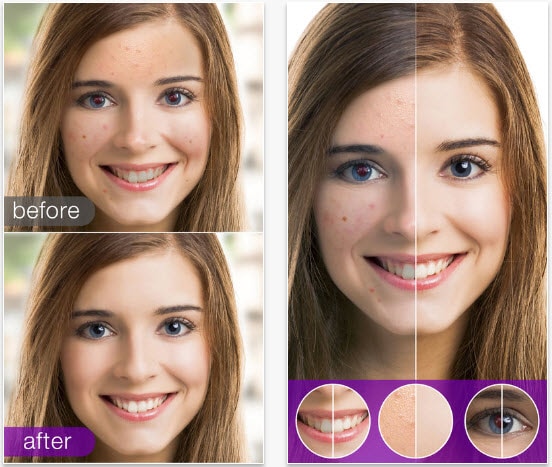
The fourth in the list is Visage: perfect face tune app which is free of cost and requires iOS 9 and later versions. iPhone, iPad and iPod touch are fully supported by this app to remove red eyes. Not just red eye removal, the app can be used for:
- Face enhancement like eye or skin makeup, teeth whitening, artistic effects etc.
- Hiding pimples, spots and even wrinkles from the face
- Comparing before and after images to judge clearly
5. Photo Editor by Aviary
Cost: Free
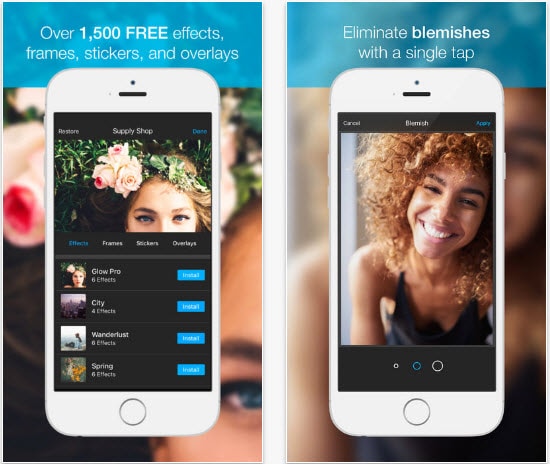
The last app which can be used for red eye removal from the photos is Photo Editor by Aviary which promises a magical way to create and share beautiful photos. It is simple and fun to use. Here are its most talked about features:
- It comes with a wide range of filters, sticker, touch-up tools and frames.
- You can alter the brightness, highlights and more according to you via this app.
- The photos can be easily shared to Instagram, Twitter or Facebook.
Notes
This app has been discontinued on December 10, 2018 by Adobe, and it’s not available on App Store now. You can try other photo editor apps mentioned above to remove red eyes from photo on iPhone.
Best Video Editing Software for Making Photos with Music
After removing the red eyes from your iPhone photos, it’s time to make your photos to next level by making them into a video. Making videos from the photos you taken with iPhone is easy if you are using Filmora since it supports import photos from iPhone directly and has several different aspect ratios for you to choose. You can add titles, transitions, filters and overlays to photos and choose the royal free music from the sound library.

Ollie Mattison
Ollie Mattison is a writer and a lover of all things video.
Follow @Ollie Mattison
Also read:
- [New] Leading 20 Free, Open Source PUBG Galleries for 2024
- [New] Mastering Airtunes on Your Apple Devices - Quick Guide to Repairs
- [New] Stay Ahead of the Curve Top Task-Filled Ideas for Maximizing Your Podcast Experience
- [Updated] Prime Methods for Turning YouTube Videos Into MPEGs
- 2024 Approved M1 Processor A Leap Forward in Video Production Technology?
- 2024 Approved Revealing the Truth Behind Instagram’s Video Pauses
- 2024 Approved Step Into the Future Microsoft's HoloLens Breakthrough
- Declutter Mail Effortlessly Using Our Simple Strategy – Skip the Hassle of Filters & Extra Accounts!
- Easy Guide How To Bypass Oppo Reno 8T 5G FRP Android 10/11/12/13
- Get Your Windows Computer Ready with New Thunderbolt Drivers - Free Download
- How to Easily Hard reset my Nokia C12 Plus | Dr.fone
- In 2024, Pokemon Go No GPS Signal? Heres Every Possible Solution On Motorola Moto G84 5G | Dr.fone
- In 2024, SRT Playback Guide on Different OS Platforms
- Mastering Mobile Media 3 Key Steps to Stabilize iPhone Videos for 2024
- Navigating Live Broadcast Platforms Simplified for 2024
- Quick Fixes for Why Is My Motorola Moto G24 Black and White | Dr.fone
- Soundwave Startups Curating Melodies for Your Podcast Opener
- The Ultimate Guide to Fixing .NET Issues (Max 156)
- Ultimate Guide from Apple iPhone 11 Pro Max iCloud Activation Lock Bypass
- Title: Master Quick Red-Eye Correction with This Free iOS Tool for 2024
- Author: Richard
- Created at : 2025-02-09 17:30:45
- Updated at : 2025-02-12 17:11:43
- Link: https://extra-support.techidaily.com/master-quick-red-eye-correction-with-this-free-ios-tool-for-2024/
- License: This work is licensed under CC BY-NC-SA 4.0.

